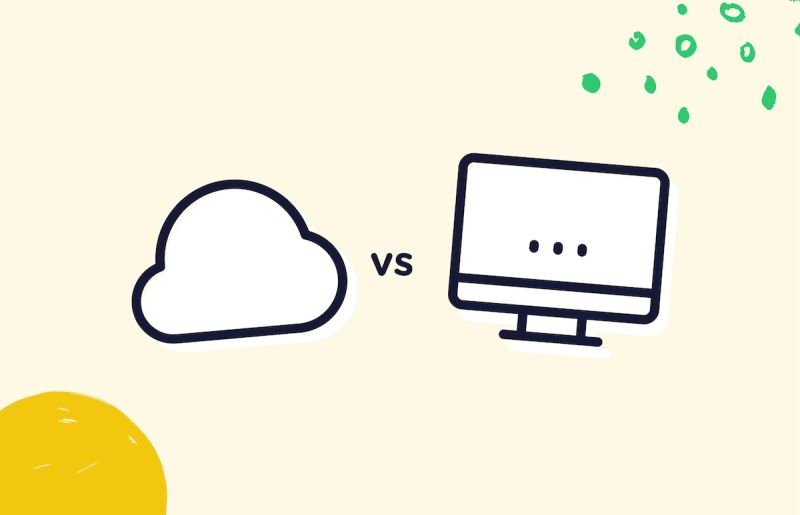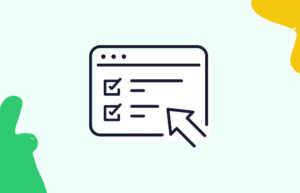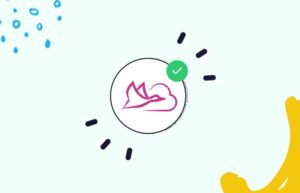In the digital age, having a strong online presence is crucial for businesses and individuals alike. And one tool that has become increasingly popular among professionals, especially in the realm of LinkedIn and lead generation, is Dux-Soup. But as with any software or extension, compatibility with different browsers and operating systems can be a concern.
Luckily, in this blog post, we will dive into the details of what browsers and operating systems work seamlessly with Dux-Soup so you can focus on growing your network without any technical roadblocks. Whether you’re new to Dux-Soup or a long-time user looking to switch things up, keep reading to find out everything you need to know about its compatibility.
Understanding Browser Compatibility and Why It Matters
When it comes to using web-based tools like Dux-Soup, browser compatibility is crucial. Different browsers interpret code slightly differently, and not all features function the same way across platforms. This can affect the tool’s performance and reliability.
For instance, a feature that works perfectly on Google Chrome might not be fully supported on Firefox, leading to glitches or incomplete functionality. Ensuring you are using a compatible browser can save time, reduce frustration, and enable you to utilize all the tool’s features effectively.
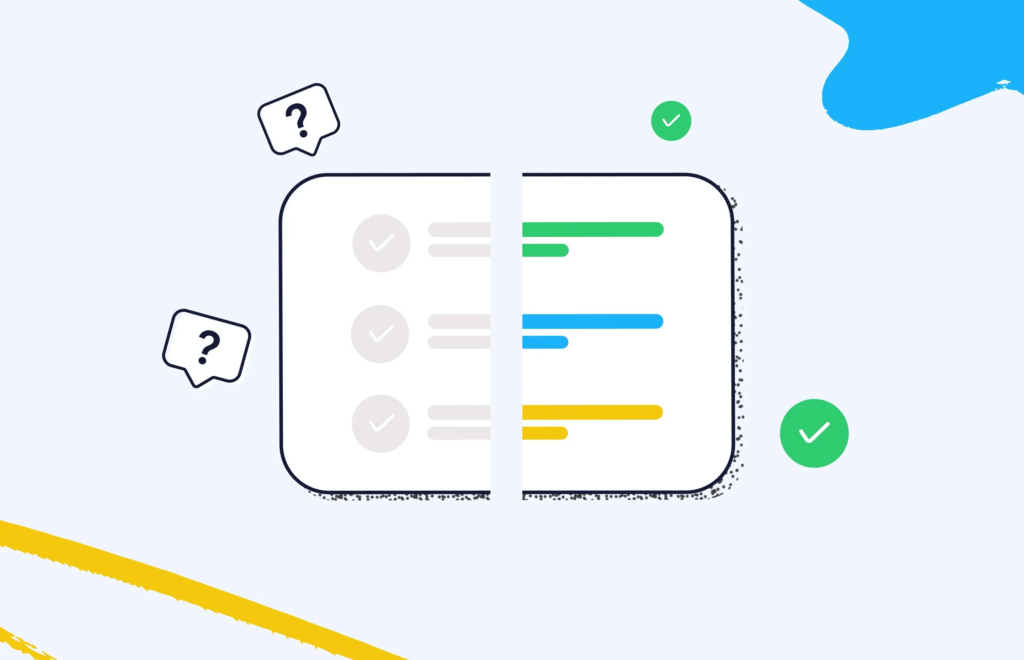
Compatibility issues aren’t just about whether a tool works or not. They also touch on performance speed, security, and user experience. A browser that’s well-optimized for Dux-Soup will load pages faster, keep your data safer, and provide a smoother user experience overall.
List of Supported Browsers for Dux-Soup
Dux-Soup primarily supports three major browsers:
- Google Chrome
- Mozilla Firefox
- Microsoft Edge
These browsers have been tested extensively to ensure optimal performance with Dux-Soup, offering the most reliable and seamless experience for users.
Google Chrome
Google Chrome is the most recommended browser for using Dux-Soup. It offers robust performance and high compatibility with web-based tools. Its vast library of extensions makes it a versatile choice for professionals.
Mozilla Firefox
While Firefox is a strong contender in the browser market, it’s important to note that some advanced features of Dux-Soup may not be fully functional. This doesn’t mean that Firefox users can’t use Dux-Soup, but some limitations might exist.
Microsoft Edge
Microsoft Edge, built on the Chromium engine, offers compatibility similar to Google Chrome. Recent updates have significantly improved its performance and compatibility with various tools, including Dux-Soup.
Differences in Functionality Between Supported Browsers
Understanding the differences in functionality between these browsers can help you make an informed choice:
Performance
Google Chrome typically offers the best performance with Dux-Soup, handling large volumes of data and extensive automation tasks more efficiently than Firefox or Edge. This makes it ideal for heavy users who rely on Dux-Soup for daily LinkedIn outreach.
Extensions and Add-Ons
Chrome and Edge both support a wide range of extensions that can enhance your Dux-Soup experience. Firefox also offers extensions, but they may not be as comprehensive or fully compatible as those on Chrome or Edge.
Security Features
All three browsers offer strong security features, but Chrome tends to lead the pack with regular updates and advanced security protocols. Edge, with its Chromium base, also provides robust security options, while Firefox is known for its privacy-focused features.
Steps for Using Dux-Soup on Google Chrome, Firefox, and Microsoft Edge
Getting started with Dux-Soup is straightforward, but the steps can vary slightly depending on your browser.
Google Chrome
- Install the Extension
Visit the Chrome Web Store, search for Dux-Soup, and click “Add to Chrome.”
- Setup and Configuration
Once installed, click on the Dux-Soup icon in your extensions bar and follow the setup wizard to configure your preferences.
- Start Using
Log in to your LinkedIn account, and Dux-Soup will begin automating your tasks according to your settings.
Mozilla Firefox
- Install the Extension
Go to the Firefox Add-ons site, find Dux-Soup, and click “Add to Firefox.”
- Setup and Configuration
After installation, click the Dux-Soup icon, and complete the setup process as guided.
- Start Using
Log in to LinkedIn, and begin using Dux-Soup features, noting any limitations due to browser compatibility.
Microsoft Edge
- Install the Extension
Open the Microsoft Edge Add-ons store, search for Dux-Soup, and select “Get.”
- Setup and Configuration
Click on the Dux-Soup icon post-installation, and follow the instructions to set up your account.
- Start Using
Access LinkedIn, and start utilizing Dux-Soup to streamline your outreach process.
Common Issues and Troubleshooting Tips for Different Browsers
Even with the right setup, users may encounter issues. Here are common problems and their solutions:
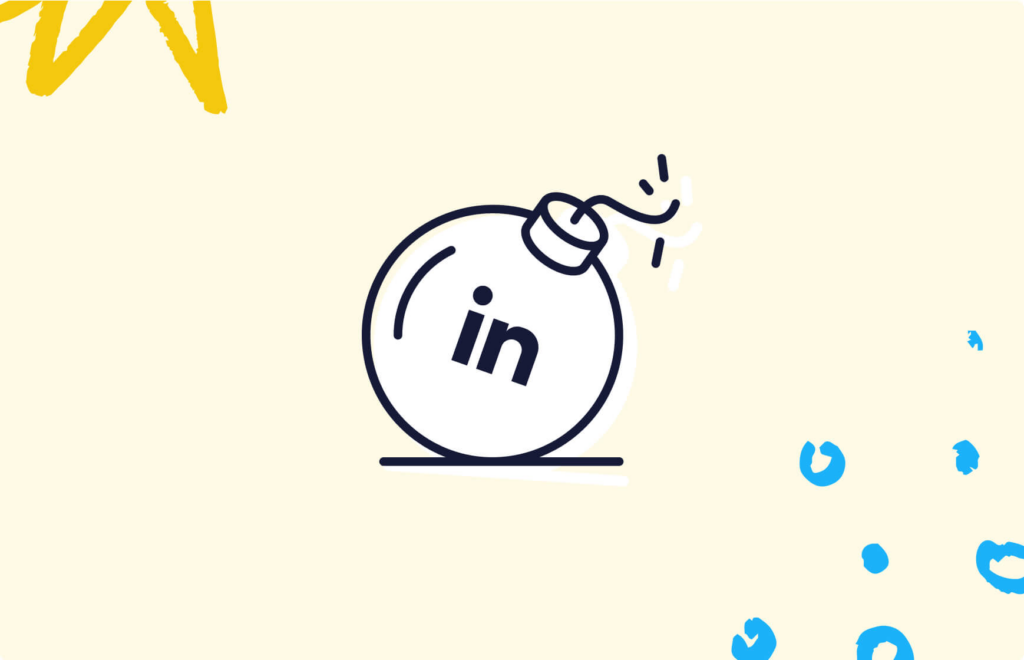
Google Chrome
- Issue: Extension not working after an update.
- Solution: Restart your browser and ensure Dux-Soup is up-to-date.
- Issue: Slow performance during heavy tasks.
- Solution: Clear your cache and cookies, and disable any non-essential extensions.
Mozilla Firefox
- Issue: Limited functionality.
- Solution: Check for updates to both Firefox and Dux-Soup, and consider using Chrome for full feature access.
- Issue: Extension crashes.
- Solution: Restart Firefox and reinstall the Dux-Soup extension if the problem persists.
Microsoft Edge
- Issue: Difficulty installing the extension.
- Solution: Ensure your Edge browser is updated to the latest version.
- Issue: Inconsistent automation.
- Solution: Verify your settings within the Dux-Soup extension and consult their help resources for specific Edge-related issues.
Conclusion
Choosing the right browser can significantly impact your experience with Dux-Soup. Google Chrome, Mozilla Firefox, and Microsoft Edge each offer unique advantages, but Chrome generally provides the most robust and seamless experience. By understanding these differences and following the setup and troubleshooting steps, you can ensure that you get the most out of Dux-Soup, enhancing your LinkedIn outreach effortlessly.
Ready to optimize your LinkedIn automation? Start by ensuring you’re using a compatible browser, and take your outreach to the next level with Dux-Soup. For more tips and detailed guides, stay tuned to our blog and join the conversation with fellow users.